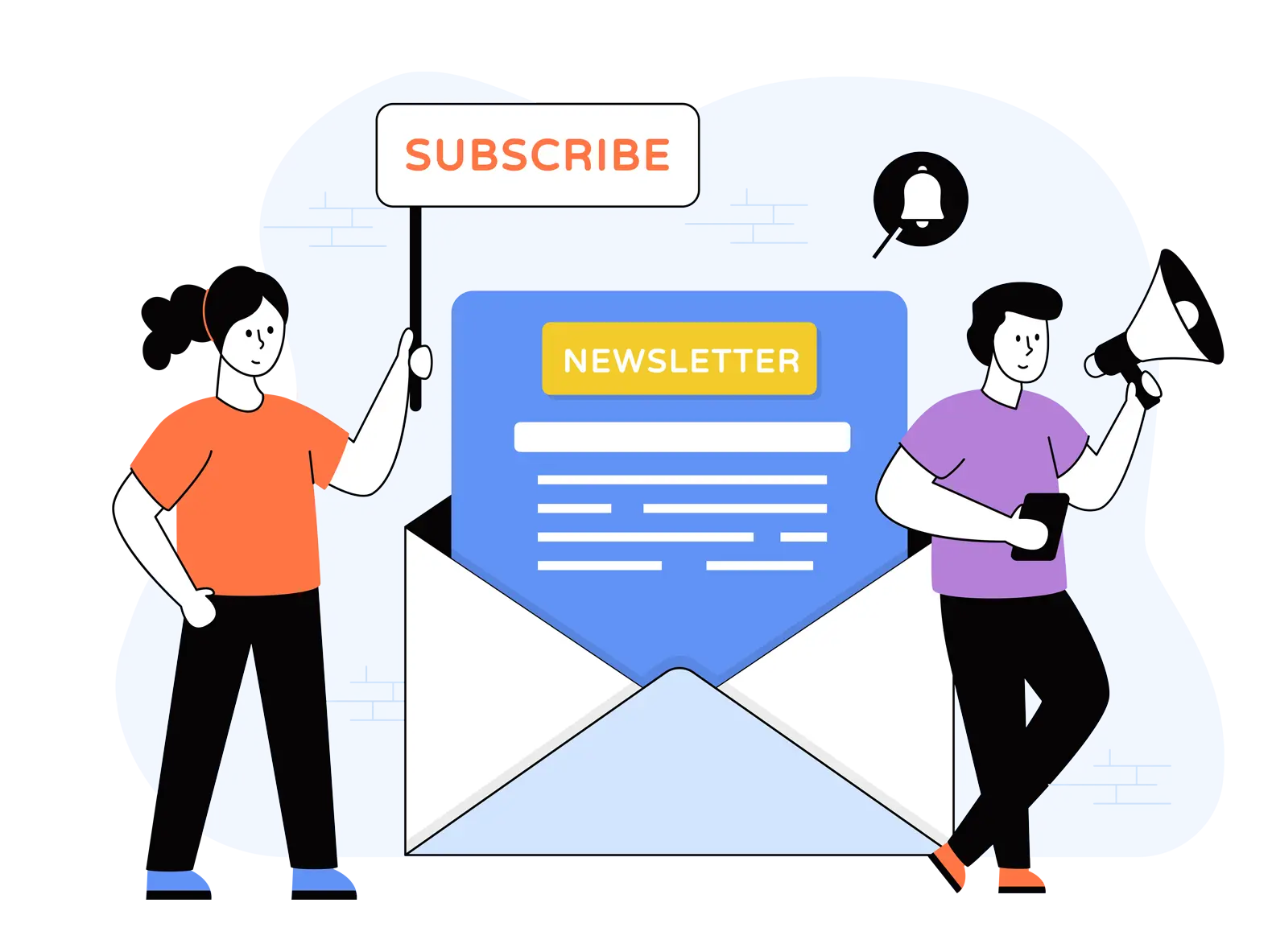In the past three years, video usage in professional settings has skyrocketed, and many people are using virtual backgrounds to look more professional in recordings.
The surge is due to an increased adoption of the hybrid work model. Currently, 74% of US-based companies operate in a hybrid setup or plan to move towards one.
Consequently, between 2020 and 2022, reliance on virtual meetings has increased from 48% to 77%. Primarily, this was due to the Pandemic; however, its practicality, flexibility, and cost-effectiveness have swayed companies to make them a part of their workflows.
And video usage is not just limited to online meetings and other correspondences; frequently, people have to record webcam footage for training and onboarding, among other purposes.
But to convey intent perfectly, they must create polished content with zero disturbances; the audio and video should be crystal clear. For instance, a messy room or office setup will distract people, and focus will move from the message.
Therefore, people use cost-effective virtual backgrounds to mask actual environments and leave a lasting impression.
With that all said, let’s guide you on improving appeal by adding a virtual background using VIDIZMO’s Content Creator Tool.
For best results, sign up now for our 7-day free trial so you can follow the steps as you read:
How to Record a Video with a Virtual Background
With your free trial in hand, let’s teach you how to record a stellar video with a professional virtual background that is polished to perfection:
The 1st Step to Add a Virtual Background: Open EnterpriseTube
Open the EnterpriseTube portal and sign in as a contributor, which gives you permission to upload and record new content.
The 2nd Step to Add a Virtual Background: Hit the “+” Sign
At the bottom right of the screen, look for the “+” icon and click it. This will direct you to the following menu, where you get the option to create content. Refer to the below image for clarity:

The 3rd Step to Add a Virtual Background: Open the Content Creation Tool
An overflown menu will appear with six options — Upload Media, Create Playlist, Schedule Live Webcast, Create Collection, Create Quiz, Content Creation, and Create Survey.
Head on to the “Content Creation” tool, which allows you to create content using screen capture, webcam, and other sources.

Remember to ensure that you have allowed VIDIZMO to access your camera and microphone.
The 4th Step to Add a Virtual Background: Enter the Camera Menu
Once in this tool, look for the arrow on the camera icon facing upwards. For your ease, we have highlighted the icon.
Once clicked, you will be directed to the following section, which is “Video Settings.”

The 5th Step to Add a Virtual Background: Click on the Virtual Background Option
Head to the ‘Virtual Background’ option and choose what suits you best. There are plenty of choices that can transform your setting and raise aesthetics.
Thanks to this nifty, cost-effective feature, you can boost brand visibility, build trust, and minimize distractions.

From half blur to different professional backgrounds, VIDIZMO has you fully covered. Boost your professional image and pave the way for success!

Adding Virtual Backgrounds Made Easy with VIDIZMO’s Content Creation Tool
Keeping the concerns of many in mind, VIDIZMO has devised an all-in-one Content Creation Tool that lets you record and improve content within one centralized dashboard before publishing.
This is an added feature of VIDIZMO EnterpriseTube — an Enterprise Video Platform Gartner has recognized, and it echoes YouTube’s user-friendliness but offers a lot more!
To add spark to your videos, presentations, webinars, and lecture captures, within clicks, you can add or change your Virtual Background, remove background noise, and record your screen.
The final piece is then added to EnterpriseTube’s Content library, from where you can search for it or share it with specific people or everyone.
For more information on VIDIZMO’s video streaming platform, contact us today or visit our website for details.
Posted by VIDIZMO Team
We at VIDIZMO are experts in secure and compliant video streaming and digital evidence management. Our aim is to help educate such that you can better utilize your video data.
- Tags
- EVCM