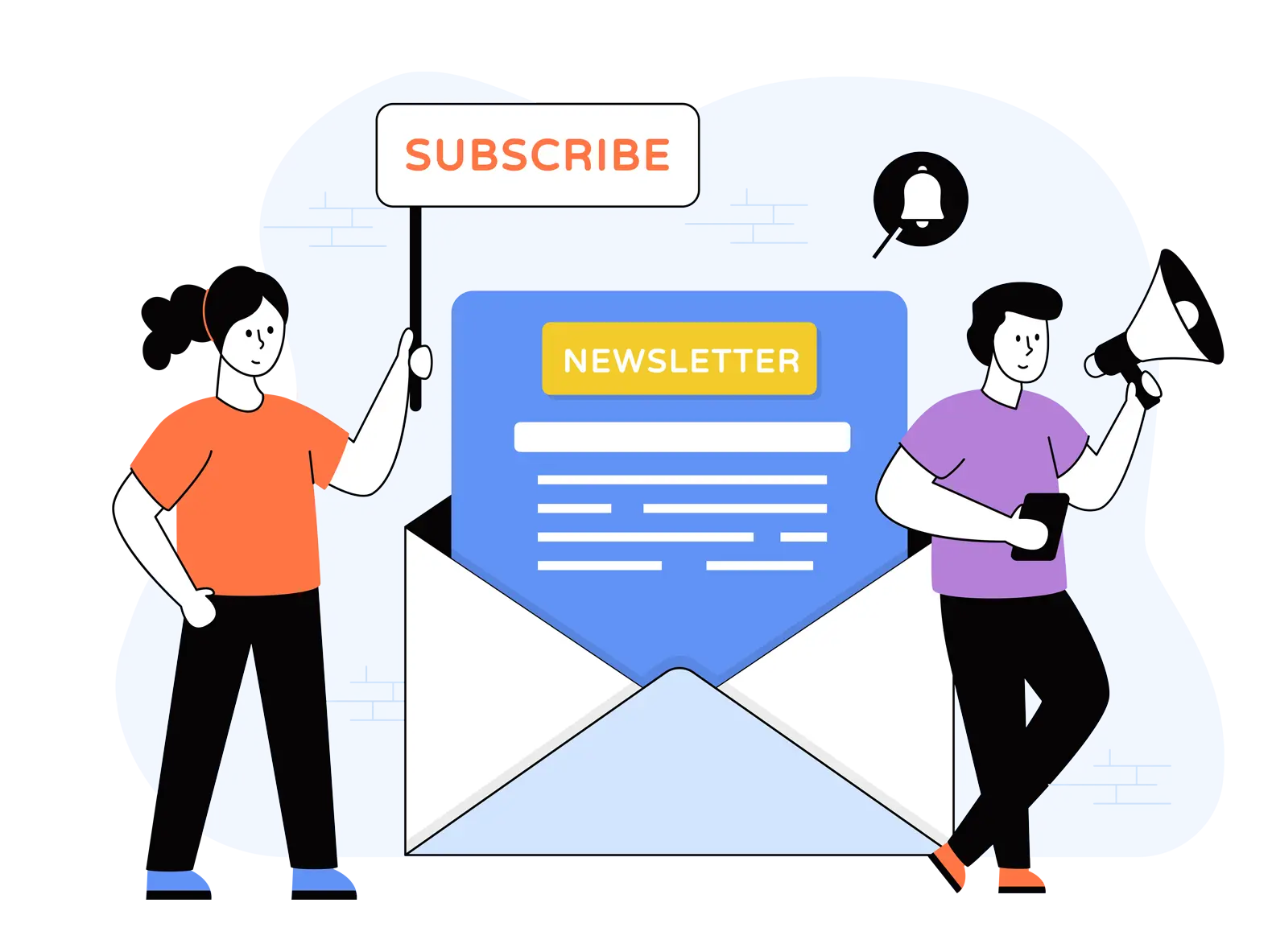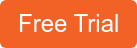A rise in the epidemic and the movement in business practices toward remote labour forced companies to employ video conferencing solutions like Zoom, whose freemium approach and user-friendly design made it a popular choice.
Clearly, this is the result of some underlying issue or problem. Zoom was downloaded 485 million times in 2020 alone, according to the company's own statistics. When it comes to Zoom's commercial customers, there was an incredible 473.33 per cent increase in their use of the application.
This article will talk about how to use Zoom cloud recording management features and how organizations can better use Zoom Cloud recordings to get the most out of them.
This places a significant burden on businesses to keep track of the decisions made in these online meetings and hold their employees accountable. They also wanted to reduce the number of meetings held each week in order to boost employee productivity. As a result, they began to record these meetings using Zoom Cloud Recording.
What is The Cloud Recordings Process in Zoom?
Zoom Cloud Recording lets you record a meeting and keep it on the cloud, from where you may share it with anyone.
Zoom Rooms' cloud recording feature allows you to record meeting video and audio to the Zoom Cloud, where the recording file can be downloaded and/or viewed in your browser. Once the meeting is completed, a link to the recording can be emailed to a user's email address, where it can be watched or downloaded. Zoom's web portal is another way to access the recording.
How to Enable it?
For you to have the option to record a Zoom meeting, you must have it enabled in your Zoom account. For Zoom Cloud recording. You need a paid Zoom account (Pro, Business, or Enterprise) if you want your recording to be stored in the cloud.
How to enable Zoom Cloud recording? Here are some simple steps:
-
Log in to your paid Zoom account
-
Go to the "Settings" tab
-
Click on the "Recording" section
-
Enable the "Recording" function
-
You can also tweak the other settings to choose if you want a separate audio recording and the meeting transcription file
How to Start it?
A meeting can only be recorded by either the Zoom meeting host or co-host. You can choose to have an instant meeting or pre-plan and schedule it for a particular day.
How to start a Zoom Cloud recording? Here are some simple steps:
-
The host should first start the meeting
-
The host or co-host can click the "Record" button
-
Choose the option "Record to the Cloud" to start the recording
-
You can pause a recording at any time. The recording file will not have that section
-
In case you "Stop Recording" and restart recording then you will have two separate recording files to download
- You can also stop recording by simply ending the Zoom meeting
How to Download it?
You can search, view, and download Zoom Cloud recordings from your account.
How to download your Zoom Cloud recordings? Here are some simple steps:
-
Go to the "Access Management" section in your Zoom account's navigation menu
-
Select the "Recording Management" section
-
Search for the recording you are looking for in the list of recordings present there (the list can definitely get overwhelming as the pile of recordings increases)
-
Once you find your recording, select it and click "More"
-
Select "Download" (admin is not allowed to download the Zoom cloud recordings)
Yes, the steps are pretty straightforward.
However, downloading recordings to view and sharing them ahead is not a recommended action. It is very time-taking for larger recordings and next to impossible if you have a continuously rising number of recordings.
More so, it is a huge security risk to allow users to download meetings that contain tonnes of confidential information. Any leakage can harm your company's reputation, result in loss of competitive position or can be a breach of compliance.
Zoom Cloud Recording Management on Zoom
On a paid Zoom account, cloud recordings are automatically enabled. So, if you choose to record a Zoom meeting, it will be automatically uploaded and saved on the Zoom cloud. You have limited recording viewing, sharing and management options.
Challenges of Managing Cloud Recordings through Zoom
We will now explore in-depth the challenges faced in managing these recordings directly through Zoom:
Hard to securely share and comply
The cloud recording sharing options offered by Zoom are limited and difficult to protect. You can get a shareable link, but you'll have to manually send it to the people you want to share it with.
The encryption of these recordings, on the other hand, is ambiguous at best. When shared with other viewers, it appears that the recordings are not end-to-end encrypted. In addition, you can't choose where the recordings are stored.
Continuing with the compliance standards, it is quite difficult to manage these recordings using Zoom alone. In the Zoom app, there is no built-in feature to keep an audit history of these recordings in the cloud. As a result, you will be unable to comply with more stringent regulations like GDPR and HIPAA.
.png?width=900&name=Zoom%20On%20Demand%20Infographic%20(2).png)
Lack of Access Controls
The average weekly time spent by executives is 23 hours. Even if you only record half of your meetings, it will be nearly impossible to share them manually with the appropriate parties.
Limited Playback Capabilities
Zoom offers basic playback capabilities to view these recordings with no additional options like resolution levels. Hence, the viewing experience may be disrupted due to varying bandwidth conditions.
Weak Searchability
You can't use Zoom to create a searchable video library for your entire team to access your recorded videos. As a result, when a sudden need arises, identifying relevant older recordings is a major effort. It's hard enough to discover a specific recording from the tens of thousands that exist.
No Branding and Interactivity Options
Zoom's video player cannot be customized based on your branding guidelines. It is also not possible to turn these videos into an interactive training experience through in-video quizzes, handouts and surveys or through comments and annotations.
Not Possible to Organize Recordings
There is no method to categorize your recordings and save them in different folders. You can also not create playlists of relevant recordings for purposes like organizational learning through training recording playlists.
Minimal Analytics Options
The only analytics available for recordings on the Zoom application is the number of views and downloads per day.
Accessibility Challenges
It is not possible to add keyboard shortcuts and audio descriptions to Zoom's video player. This makes the video player hard to use and inaccessible to certain viewers. You will also not be able to meet compliances like Section 508 because of the absence of these features.
Transcription and Translation
A recorded meeting can only be manually translated into English or you may use a 3rd party application. Plus, it is not possible to have these transcriptions in other languages or translated further.
VIDIZMO - How to Better Manage Your Recorded Zoom Meetings on the Cloud?
Going over all the management challenges of recordings on Zoom makes it pretty clear that businesses need a Corporate YouTube-like enterprise video platform for recording management of Zoom cloud recordings. VIDIZMO is the perfect solution to help you fulfil these crucial business requirements for recording management.
Wondering what use your Zoom recordings would be for your organizations? Here is how to use recorded Zoom meetings and webinars as video-on-demand.
Integrating Zoom with VIDIZMO will allow you to automatically ingest meeting recordings, which will be published as on-demand videos on VIDIZMO's video portal for swift playback. Let's explore in-depth how this is so:
Helps Meet Secure Sharing and Compliance Requirements
Recorded Zoom meetings ingested on VIDIZMO are FIPS 140-2 end-to-end encrypted to ensure that no one other than the authorized individuals can view your recordings. VIDIZMO's SSO integration then ensures that only authenticated users gain access to your internal portals. You will also be allowed to host your videos in compliant data centres in the region of your choice.
VIDIZMO also has security and compliance as its top priority. It maintains detailed audit logs for individual recordings and also platform-wide activities. This helps organizations meet all high-level compliances like GDPR for European markets and HIPAA for the health industry.
Read More: Solving Zoom Security Issues With VIDIZMO
Extensive Access Management Capabilities
There are two ways to automate the process of setting access controls for your recordings on VIDIZMO:
-
Role-Based Access Controls: On VIDIZMO, users can be assigned specific default or custom roles with configurable permissions for the activities they can perform, like viewing or downloading or deleting a video. Once a recording is ingested onto VIDIZMO, it can be made accessible to certain user roles for bulk sharing.
-
Content Segregation: Through VIDIZMO, you can create separate portals for separate departments to segregate access. You can also assign access for each file (or group of files) as anonymous, entire organizations, specific departments, or groups of users.

You can also separately share these recordings with password protection, and limited views and set a time frame for recording availability. Hence, with these powerful capabilities, you can securely share and manage access to zoom recordings.
Enhanced Playback Experience
VIDIZMO can convert your recordings into multiple formats and resolutions to enhance the viewing experience. These can then be viewed in varying bandwidth conditions on different devices and browsers.
.jpg?width=2550&name=vidizmo+zoom-01%20(1).jpg)
Multiple Searchability Options
VIDIZMO allows you to create a centralized video repository for better organizational knowledge management. This is a YouTube-like video library with extensive search capabilities to help find the right videos in seconds utilizing artificial intelligence to search through spoken words, on-screen text, faces and objects.
Detailed Branding and Interactivity Options
You can brand the video player of VIDIZMO's white-label VOD platform through some default templates, logo placement, custom themes, and colours.
In-video quizzes, handouts, and forms can also be inserted to convert your recordings into interactive learning assets that can be utilized in training playlists for organizational learning. It is also possible to like, comment and annotate on videos.
Swiftly Organize Your Recordings
VIDIZMO allows you to organize your content into different relevant playlists and collections. These can help you create playlists for different departments or projects and can also be used as training course playlists for organizational learning.
Comprehensive Tracking of Recording Analytics
VIDIZMO allows you to monitor individual, bulk and even platform-wide analytics reports for these recorded meetings stored on your video portal. Alongside these, you can also monitor your video portal health through the Quality of Experience (QoE) dashboard. You can use these to monitor:
- User engagement (number of views, unique viewers, time played, etc.)
- Content interaction (likes, comments, downloads, etc.)
- Audience overview (device type, location trends, etc.)
- Video performance (media quality, buffering, errors, load time, etc.)
Multiple Accessibility Options for Improved Inclusivity
VIDIZMO's enterprise video platform always has accessibility at the forefront of its priorities. VIDIZMO's player is multilingual with features like keyboard shortcuts, audio descriptions, automatic transcription and translation of these transcriptions. This not only helps you reach out to a diverse global audience but also helps you meet crucial compliances like Section 508.
Cloud Storage & Management for Recordings of a Large Amount
You can have your meetings stored in your Zoom cloud, or have them moved to Azure or AWS cloud (Commercial or Government). By managing your stored recordings directly in the cloud, you can securely store them, or archive them for better cost management, and solutions like VIDIZMO on top can help you directly stream them.
Conclusion
Posted by VIDIZMO Team
We at VIDIZMO are experts in secure and compliant video streaming and digital evidence management. Our aim is to help educate such that you can better utilize your video data.
- Tags
- EVCM